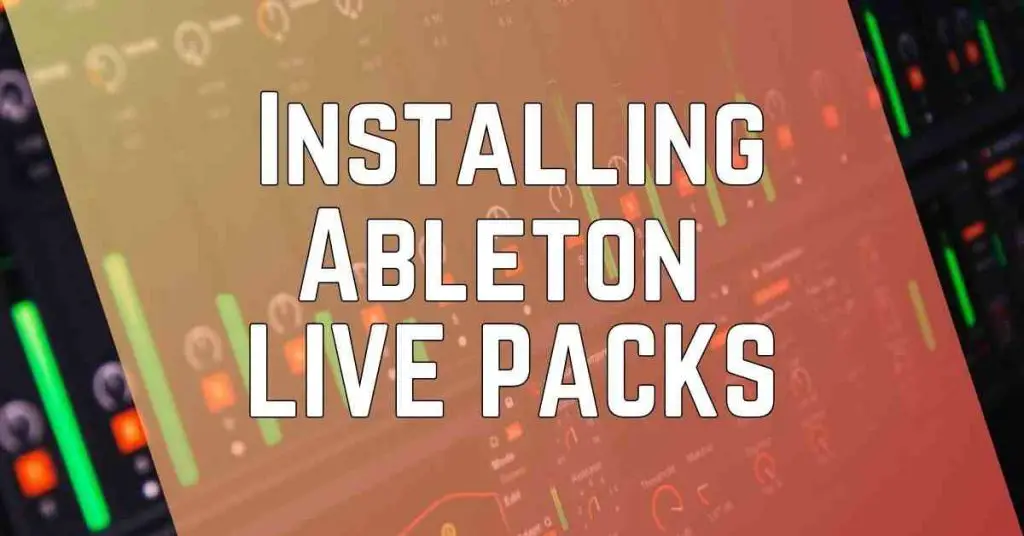
This quick and easy guide will show you how to install an Ableton pack.
Note – To avoid confusion, Ableton Packs are Ableton ALP files. If you want to know how to install ALP files in Ableton, use this guide.
Let’s get started…
To install an Ableton Pack, download the Ableton Pack ALP file and locate it in your download folder.
(You can download my free Ableton Live packs or visit my Gumroad store).
Install an Ableton Pack downloaded as an ALP file
Here’s how to install the Ableton Live packs you downloaded as an .ALP file. This applies to Packs you have purchased from Ableton and third parties.
- Simply double-click on the ALP file or drag and drop it anywhere in Ableton to install the Pack.
- Once installed, the pack will appear in the Places section in Live’s Browser under Packs.
- Third-party packs will require you to decide on an installation destination.
Another method to install a live pack is to:
- Go to ‘File’ and select “Install Pack”.
- Locate & select the ALP file to install.
- Choose a folder on your computer to store your Live Packs.
Alternative Ableton live pack: Installation into a custom folder
If you’re wondering where to where to put your alp files in Ableton you can organize the Ableton live packs you acquire into a custom folder.
To do this, first create a custom folder and name it:
For example: “Free Ableton Live Packs”
When you install your Live pack, choose the custom folder “Free Ableton Live Packs” as the installation destination. This will help with file management and keep all your packs organized.
You could then add this folder to the navigation bar “Places” for easy access. This will help remind you where to put Ableton Packs in the future 😉
Related: 200 Free Ableton Packs
How to install an Ableton Live Pack using the Live Browser
You can download all available Ableton Packs for your license (and any previously purchased Packs) and install them directly from Live’s Browser.
- Navigate to the ‘Places’ tab and click on ‘Packs’.
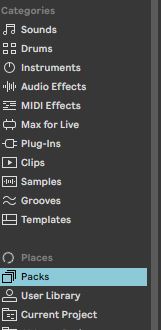
- Go to the list of Available Packs and unfold the list.
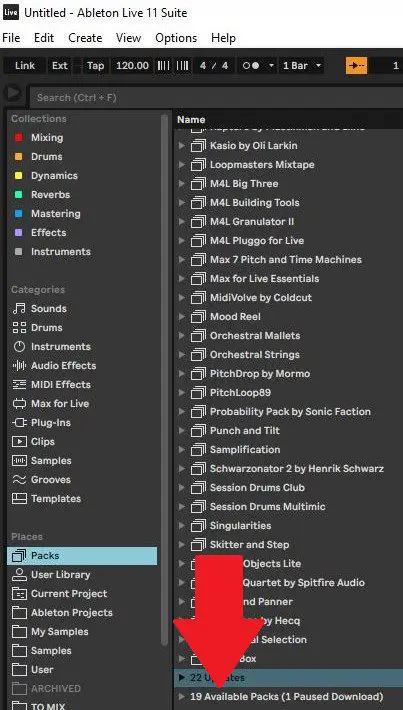
- Find the Ableton Pack to install and then click on the downward arrow (download icon).
- Your download will start. Once the download is complete, you can click the “Install” button.
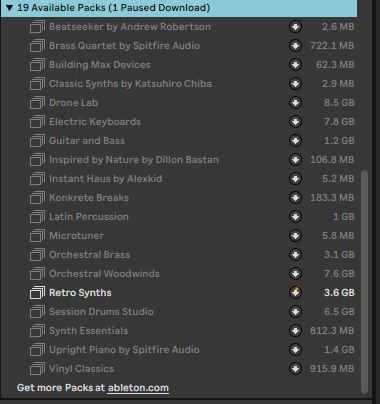
- Now installed, your Pack will display in Live’s browser.
What is an Ableton live pack?
An Ableton Live Pack can contain Live Sets, samples, Clips, and presets, all made specifically for Ableton Live.
You can make your own live packs for sharing projects with others or archiving your projects. Ableton packs are a great source of inspiration for Sound design, templates, racks, and Ableton Instruments. If you are looking for some ideas, check out my free Ableton Packs.
Related: Free Ableton Templates
How to install sample packs Ableton
You do not need to install sample packs in Ableton.
Extract the sample pack (if it’s a compressed file) and then place the sample folder in a folder where you would normally keep you audio samples.
For example – I keep a main sample folder on my D:/ drive called “Samples” and add new sample packs to this folder.
eg. D:/ Samples / Sample Pack 01
You can then add the “Samples” folder to “Places” in the Ableton navigation bar so that you can easily access your sample library.
Note – Sample packs are different from Ableton Packs in that they contain only audio samples. You can tell them apart as an Ableton pack will have the file extension .ALP whereas a sample pack will contain audio samples such as .wav.





Heey nice
😉